The Rule
[Home] [Requirements] [Install/Uninstall] [Support] [The Color Mixer/Picker] [The Magnifier] [The Angle Measurement Tool] [The Calculator] [download scale20]
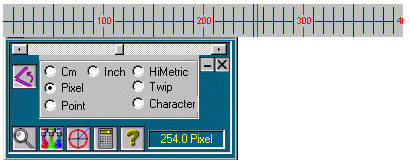
The Rule Screen Shot
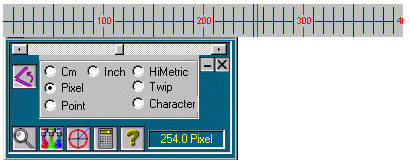
The Rule Screen Shot
This tool is composed of a Rule and a control form below it. You can change the orientation of the rule (horizontal/vertical) and position of the control form in relation to the rule (left/right above/below).
Changing the size of the rule
To change the size of the Rule use the scroll bar at the upper part of the control form. The size, in the unit you choose, is presented in the lower right corner of the control form. When you change the size of the rule your last measurement is lost.
Measuring
Move the mouse over the Rule and (when the mouse pointer is a cross) click to measure. The result (from the start of the rule to the point where you clicked) will be shown in the bottom right corner of the control form.
Moving the rule
When the mouse pointer is an arrow, left click and drag to move the Rule over the screen. For precise movement use the arrow keys of the keyboard.
Changing the color of the Rule
Right click to change the color of the Rule (the color of the
Angle Measurement Tool will also be changed) to work easier on screens
with different background colors.
Choosing units of measurement
Choose the unit of the measurement clicking in one of the options of the control form or in the Tool Bar.
Changing the orientation (horizontal/vertical)
of the rule and
changing the position (left/right above/below)
of the control form
Left click the button at the upper left of the control form to change
the orientation (horizontal/vertical) of the Rule. Right click to
change the position (above/below or left/right) of the control form.